

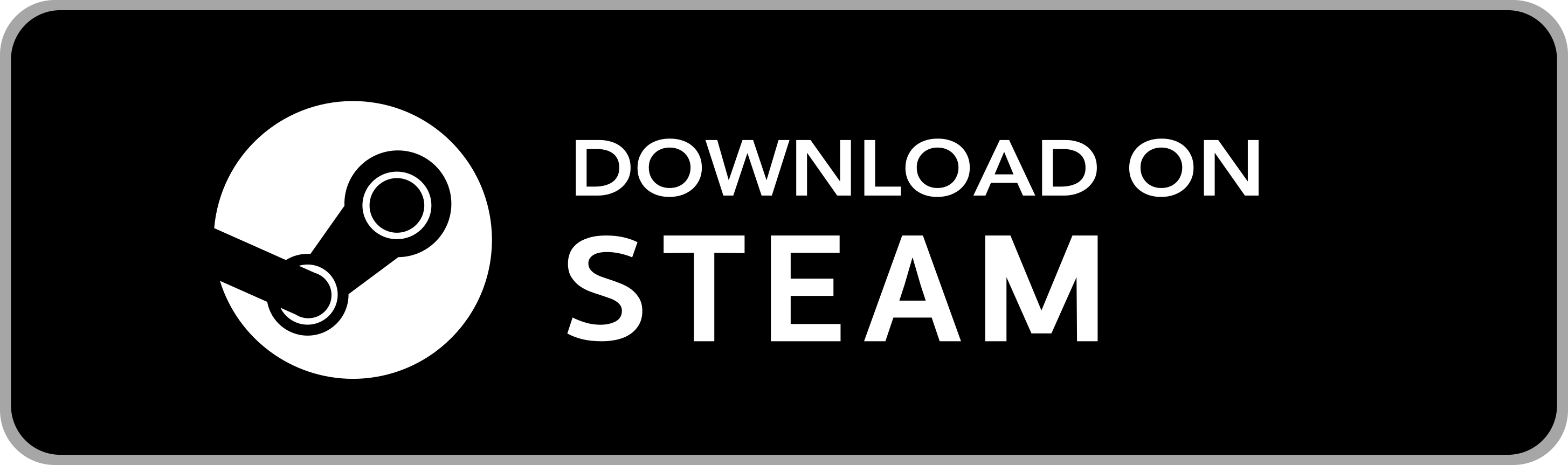
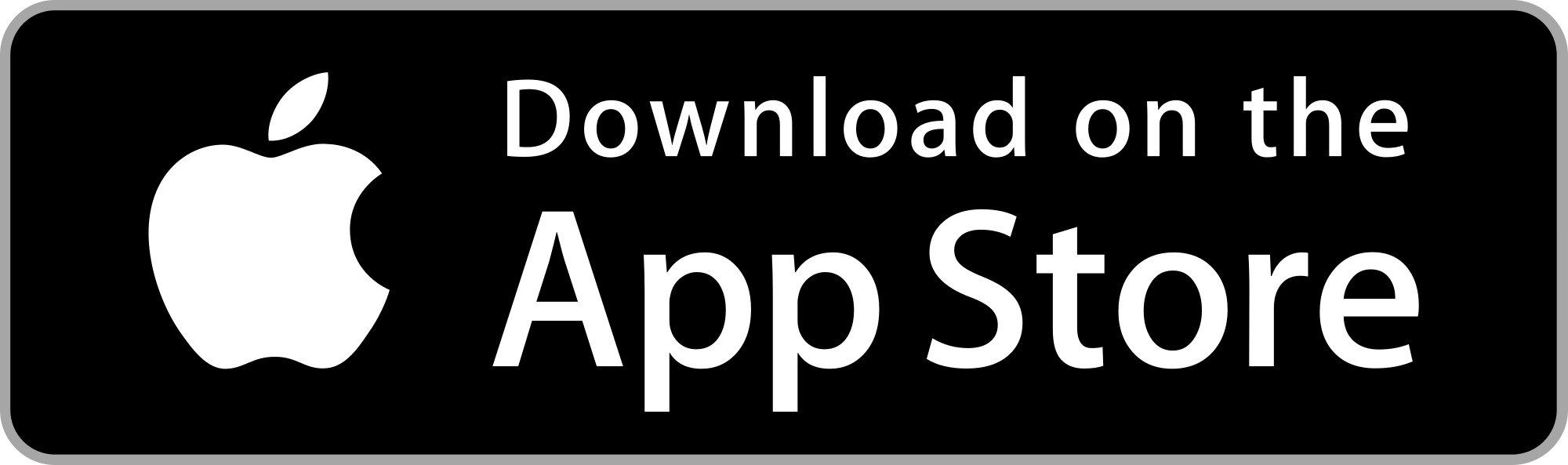
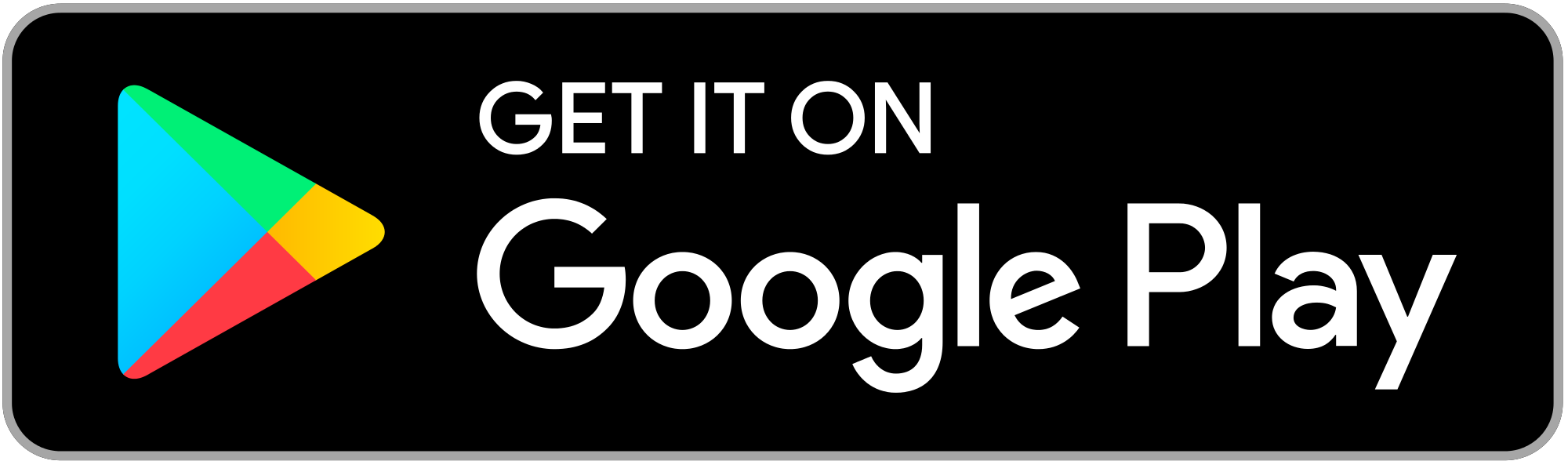
The reason for the above limitations is that AC shares data using Shared Memory, a technology that can only be used by softwares running on the same machine (and supported only by the PC version of AC - console versions of AC don't share detailed telemetry data).
SRT Mobile If you're using SRT on mobile (or macOS), the Windows version of SRT will capture the data from the game and will forward them to your device using your local network. IMPORTANT Both your PC and your target device must be connected to the same network (the WiFi network for mobile devices).
To record data from Assetto Corsa with SRT:
SRT is able to record data between distinct racing sessions, so you don't need to start/stop recording continuously if not needed.
If for some reason you find some empty sessions saved in SRT, you can delete them right-clicking on them and selecting the Delete option.
To record data from Assetto Corsa and receive them on SRT running on your mobile device (or remote macOS computer), you must:
Enable the UDP Forwarding option, then save pressing the Apply button

SRT is able to record data between distinct racing sessions, so you don't need to start/stop recording continuously if not needed.
If for some reason you find some empty session saved in SRT, you can delete it swiping to the left the row with the empty session and selecting the Delete option.
You can customize the recording settings used for Assetto Corsa pressing the Settings button in the recording screen of Sim Racing Telemetry.
The Settings available on the PC version of Sim Racing Telemetry:
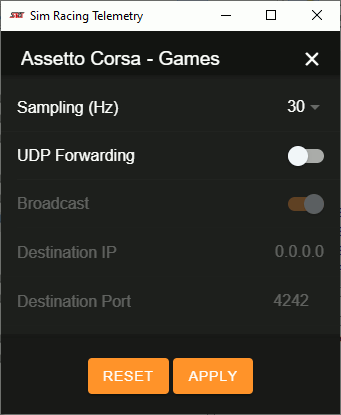
Destination IP: the destination IP address of the forwarded data. It's used only when UDP Forwarding is enabled and Broadcast is disabled. You can get the IP address of a remote instance of SRT checking its recording screen (Local IP):
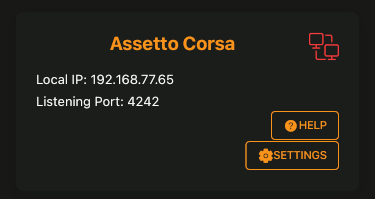
The Settings available on the iOS/Android/macOS version of Sim Racing Telemetry:
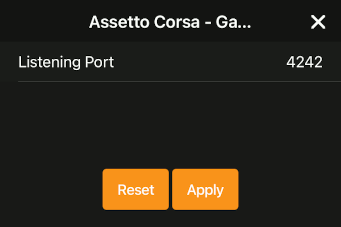
Below is the list of available telemetry parameters shared by Assetto Corsa.
For more details, please refer to the documentation from Kunos or ask for support in their forums (an account could be needed to access the documents below):
| Parameter | Wheels | Notes |
|---|---|---|
| ABS | Slip ratio limit for the ABS (if enabled) | |
| AI | ||
| Air density | ||
| Air temperature | ||
| Angular velocity | ||
| Auto shifter | ||
| Ballast | Kilograms of ballast added to the car (only in multiplayer) | |
| Brakes temperature | FL, FR, RL, RR | NOTE: AC often reports a fixed value of 26°C/78.8°F. |
| Brake | ||
| Camber | FL, FR, RL, RR | |
| Clutch | ||
| DRS allowed | If DRS is available (DRS zone) | |
| DRS | If DRS is present and enabled | |
| ERS charging | If ERS battery is recharging | |
| ERS deployed | KERS/ERS KiloJoule spent during the lap | |
| ERS mode | ERS charging: 0 (Motor), 1 (Battery) | |
| ERS power | ||
| ERS recovery | ||
| Engine brake | ||
| Engine damage | Damage level (not a percentage). Values are car-specific. | |
| Flags status | ||
| Force feedback | ||
| Front brakes bias | ||
| Front bumper damage | Damage level (not a percentage). Values are car-specific. | |
| Fuel | ||
| g-force | Vector | |
| Gearbox damage | Damage level (not a percentage). Values are car-specific. | |
| Gear | ||
| Height of CoG | Height of Center of Gravity | |
| KERS/ERS charge | KERS/ERS battery charge | |
| KERS/ERS input | ERS/ERS input to engine | |
| Lap distance | ||
| Lap number | ||
| Lap time invalid | NOTE: not available from the Shared Memory. | |
| Lap time | ||
| Mandatory pit done | ||
| Other damage | Damage level (not a percentage). Values are car-specific. | |
| Penalties | ||
| Pit limiter | ||
| Pit status | ||
| Pitch | ||
| RPM (%) | ||
| RPM | ||
| Race position | ||
| Race position | ||
| Rear bumper damage | Damage level (not a percentage). Values are car-specific. | |
| Ride height | F, R | |
| Roll | ||
| Steering (angle) | NOTE: not available from the Shared Memory. | |
| Steering | ||
| Suspensions position | FL, FR, RL, RR | |
| Throttle | ||
| Track grip | ||
| Track temperature | ||
| Traction control | Slip ratio limit for the traction control (if enabled) | |
| Turbo | Turbo gain on engine torque for specific vehicles | |
| Tyre compound | FL, FR, RL, RR | |
| Tyres angular velocity | FL, FR, RL, RR | |
| Tyres core temperature | FL, FR, RL, RR | |
| Tyres dirty | FL, FR, RL, RR | |
| Tyres inner temperature | FL, FR, RL, RR | |
| Tyres middle temperature | FL, FR, RL, RR | |
| Tyres outer temperature | FL, FR, RL, RR | |
| Tyres out | ||
| Tyres pressure | FL, FR, RL, RR | |
| Tyres wear | FL, FR, RL, RR | |
| Velocity vector | ||
| Velocity | ||
| Wheels load | FL, FR, RL, RR | Load on each tyre (in N) |
| Wheels slip | FL, FR, RL, RR | Spin speed of each tyre |
| Wind direction | ||
| Wind speed | ||
| World forward | Vector | |
| World position | ||
| World right | Vector | |
| Yaw |
If SRT is recording data (you see the coloured flow of animated data on your screen) but when you press the "Stop" button you don't see the save file of your session (or it's empty), it means that the recorded data don't contain any complete timed lap telemetry.
SRT records data only for complete and timed laps. Incomplete laps (and out-laps) are discarded. If you don't complete a timed lap, it's considered an incomplete lap and it will be discarded. Be sure to record at least one complete timed lap to save a useful session file.
Since many telemetry data can be captured by Sim Racing Telemetry, the required bandwidth to forward them over the network can cause issues with some routers (especially on WiFi). This usually results in an high packet loss. If this happens, you could end with only a few telemetry samples on your destination device.
To solve this issue, in the Recording Settings on PC:
If the problem persists, lower the value of the Sampling option.
In case you need further assistance, please contact the Sim Racing Telemetry support: